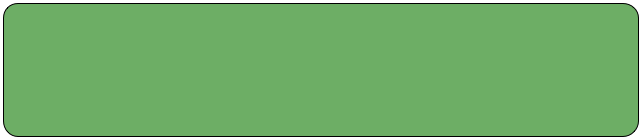Inchworm Animation Support
Flat Black Films (512) 374-0951 10AM - 6PM CST
Support is currently only available in English and extremely limited Español


Inchworm Animation Support
Flat Black Films (512) 374-0951 10AM - 6PM CST
Support is currently only available in English and extremely limited Español
Please email support@inchwormanimation.com
if you have any questions about Inchworm Animation.
Frequently Asked Questions
Q: I have made some animations using this software and exported them to an SD card. When trying to play and open these files on Windows Live Movie Maker it tells me that it does not support the file type. It took me to a help page where it had information on codecs. I tried to find the codec to install on a computer to allow Windows Live Movie Maker to play and edit the files but I don't know what video file Nintendo Dsi and Inch worm use. Could you tell me? Thanks.
One thing you can do is save your animations as a folder of numbered BMP images instead of a SWF file.
You can then use the old version of Windows Movie Maker (2.6 is the one I found online) to import these animation frames and make a movie. Basically you first set the frame rate for imported images to the lowest value, 0.125, and then drag your folder of images from the SD card to Windows Movie Maker.
Set the frame rate by going to Tools > Options > Advanced > Default durations. A default duration is assigned to each picture that is added to the storyboard or timeline. The shortest duration that can be set is 0.125 seconds. This will give a frame rate of 8 frames per second.
(I tried to use Windows Live Movie Maker for this, but it would not allow the duration of a single frame to be less than 1 second. )
Here are a couple of links describing how to do it:
http://www.youtube.com/watch?v=LAKXE9Jsd1M
http://www.animatormag.com/blog/2009/12/21/windows-movie-maker/
http://movie-maker.wonderhowto.com/how-to/make-stop-motion-animations-windows-movie-maker-212698/
Additional Information: The SWF files exported by Inchworm are Flash files that will play in most browsers -- but they are not very good for editing. Most programs will not import them.
If you want to put your animation on YouTube, you have the option of uploading your SWF or IWM file to the Inchworm site, where you can download it back as an FLV video file. More video programs accept FLV, and you can use it on YouTube.
Q: I need to export a lot of frames exactly how they were made, that means: I need to keep the alpha transparent background.
BMP doesn't handle transparent backgrounds, so there is a way I can extract something like a PNG?
Please let me know, I really need it.
I am pretty sure that the alpha information *is* exported with the BMP images -- however, it is very rare for a program to support that because BMP is such an old format. I don't even think Photoshop imports it correctly, but do you know GIMP? GIMP is a free open-souce program like Photoshop, and I believe it handles BMP w/ alpha correctly.
Q: I would like to know when and if Inchworm Animation will be released in Europe on the Nintendo eShop™.
Good news! Inchworm Animation launches in Europe on Thursday April 26, 2012 for 500 DSi Points. We are terribly sorry for the wait! Inchworms are kind of slow sometimes.
Is it possible to make an animation, then continue to work on it the next day and so on; in other words , save and continue?
Of course -- it has a regular file system with a little file browser. The only thing you have to be careful of is recording large video or stop motion files and then leaving them on there. They will fill up the 12MB of storage allotted. So it would behoove you to export the things you finish to the SD card and then get them off of there. If you are not careful you could end up making an animation and then have no space to save it. Then you might have to delete an old one that you had not yet exported.
Nintendo only allows writing to the SD card, not reading. So you can't really import anything. You can only create within the program (and capture via the camera) and export what you've done to SD. But after it's off the device, you can't bring it back. That's their rules, for piracy-prevention or security I think.
Also what is the maximum amount of time the animation is limited to ?? Can we make an animation lasting more than 15 mins (neglecting the effort and hard work with which it can be completed?) Hope I’m not bothering by my questions. I want to become an animator in the future so this could be as a small start!And also it’s quite exciting.
It depends on how much motion you use. There is limited RAM on the Nintendo DSi ™ so you can't really make a huge amount of drawings. You can make the memory last a lot longer by turning off the antialiasing, which is memory-expensive. In other words if you are ok with your lines looking computer-jaggy, you can make a much longer animation with them.
Also, if you are wise about using still layers for backgrounds, and timing things out intelligently, you could make quite a long animation. You can change how long each frame is visible, and you can do that for each layer. So it is possible to do some quite complex things.
Q: How can you make names longer than 5 characters for uploading to the inchworm animation website?
One way to to this is to export in Inchworm File format instead of Flash(SWF). When you use Inchworm File format, it will retain the same name it has within Inchworm when you save.
For the export, you will still have to enter a 5-letter name. This is because Nintendo requires files written to the card to be 5 letters or less, plus the file number. But if the file is in Inchworm File format it will use the original name and not the 5-letter one.
Another easy way : if you already exported as SWF, you can also just change the filename on the card yourself, before you upload. Make sure it still ends in .swf, however.
Q: I love ur program its really fun, but how I can send my Movies to ur web page from my Nintendo 3DS ™??
From Inchworm you can export movies and images to the SD card. Use Inchworm SD Export menu to do this. The files are stored in a directory on the card:
US version: /private/ds/app/4B495745
European version: /private/ds/app/4B495750
You can upload these files to our website from your account.
Use the “upload” button from your account on this web site to upload files from that directory on the SD card to your account on inchwormanimation.com.
Q: or transform to an other format to add sounds with other program like Sonyvegas????
Several people have asked about exporting to other formats, to post on YouTube or to add sound. We hope to have an automated button for this on the site soon.
As far as SonyVegas, I don’t have that program but a Google search indicates that you can import SWF files directly. See this link:
http://forums.creativecow.net/thread/24/886341
So that might be the easiest way.
You can always export your animations as a series of single frames of animation, and then use a program to assemble them into a movie file. Here are several links describing ways to do that on a Windows PC:
http://www.trevorshp.com/photography/timelapse_videos/timelapse_howto.htm
http://electron.mit.edu/~gsteele/ffmpeg/
http://www.haworth-village.org.uk/nature/time-lapse/tutorial/making-time-lapse.asp
If you are on a Mac, check out this page:
Making a movie file from image frames on a Mac
Q: I exported a BMP image but it won’t open in Photoshop or upload correctly to the Inchworm site?
Check the size of your image in the ‘Boundaries’ section of the menu. The width probably needs to be an exact multiple of 4. So, for example, instead of an image 818 pixels wide, use 820, which is an exact multiple of 4. Then it should work.
Q: Will there be a version of Inchworm Animation optimized for the Nintendo 3DS? (A lot of my artist friends are now regretting selling their Nintendo DSi ™or Nintendo DSi XL™)
Probably not, unfortunately. Nintendo has denied us as 3DS developers. We are not sure why, but it might be because our company is not large enough to have an established credit rating. Honestly we aren’t sure -- maybe they will change their minds.
Of course, for now you can run the original version of Inchworm Animation on your Nintendo 3DS™. It’s available in the Nintendo eShop™.
Q: Does Inchworm do sound effects/recording?
I am sorry but Inchworm Animation does not do audio. Sound-recording, multiple scenes, a timeline and keyframed animation are all things initially programmed into it, but we had to scale back just to get something finished and into the store. Otherwise I fear the debugging would have taken another six months. If we ever do get to make a 3DS version, it will be in there for sure.
Once-Asked Questions
Steve asks:
Dear Flat Black Films People:
I really like Inchworm a lot, but I encountered a problem with adding frames to a current animation via the camera. So I started out with a great stop-motion bit, went back to edit it a bit, and decided that I wanted a couple more seconds of stop-motion. I took the pictures, and when I went to add them, of course, I was asked to add them to either a new layer or after current. I clicked after. The animation turned out great, but with a sadness-making result. The start of the animation had been changed to the first of the new frames I had captured. I thought I could fix this on the computer. Not really. I ended up restarting the entire project, but I would have liked to have had the original work out. Any suggestions for future animations?
Steve,
I believe that when you choose 'Add to Current Layer' when returning from the Camera, the new frames are added after whatever the current frame was when you entered Camera mode.
As long as you know this and remember to go to the end before you start the camera, that's fine. I realize now, however, that most people (including myself) would initially expect added frames to go at the end! It should probably ask you where you want to put them -- add something to the 'Inchworm v2" list!
I guess the upside for you personally is that having lost those frames, you won't be likely forget next time :0
Q: What resolution are movies limited to?
Our expectation is that people will mostly make movies the size of the screen (256x192). Although you can make larger movies than that, you cannot really watch them on the Nintendo DSi ™screen. I believe that the SWF export is screen-size only. But if you export BMP image sequence, I think those can be as large as you make your canvas.
Q: There are zoom in levels, do you guys have any zoom out levels? Or at least the ability to see a 9999x9999 fully on a top screen (or most of it).
I'm sorry, there is not really a zoom out. With the DS’s RAM constraints the only way to deal with giant images is to uncompress them one small piece at a time. So, while you are drawing, the most that the top screen can show is a 1-to-1 ratio. However, when you go to the SELECT menu, an image of your entire canvas, no matter how big it is, does render onto the top screen.
Inchworm is sometimes almost like a game because you are always up against the device memory constraints. After all, a single 9999x9999 image at 24 bits is about 400 MB! The Nintendo DSi ™ has 16MB and about a quarter of that is used by the program itself. Inchworm gets around this by compressing images on the fly. But still, that only gets you so far. What I am trying to say is that if you make a 9999x9999 image it will probably need to be some kind of minimal line drawing!
I wish we could have had it so that you could shrink down this huge image and paint onto it, but I could not figure out a way to do that. For example if you draw a big fat line across a 10K x 10K pixel image, you are probably creating 50 MB worth of line in one fell swoop! So what we do is let you create these large canvases, but you're traversing at actual pixel size, basically, until the memory runs out.
To me the large-image thing is more of a novelty. I doubt there will be people doing giant painted portraits. But what you can do that's cool is make a page 5000 pixels wide and write a journal entry on it, or do a series of comic panels.
I’ll try to get a “Tips” section up on the site -- for example, your memory will go a LOT farther if you are willing to work with non-antialiased brushes. Those really eat up the memory.
Q: The animations on the site don’t play anymore?
One user reported this problem. This is how he fixed it:
“I then went back to the Internet Explorer 9 browser and fooled with the REFRESH icon and the strange rectangular icon with the crack through it called COMPATIBILITY VIEW which is next to REFRESH. I click on one of each and then play the animations and they work 100% for me. I am so glad because I needed the examples to get me fired up making my own animations.
If it doesn't work hitting it once just alternate between the two icons - REFRESH & COMPATIBILITY VIEW.”
Q: The Free/Lock thing is totally confusing and my animation is now all messed up!
I’m sorry about that! FREE mode can get you into trouble, especially for beginning users. FREE mode can trip you up, when all you want is just to add a still background to your animation!
LOCK mode, on the other hand, is pretty easy. No matter how many layers you have, they all have the same number of frames and they always match up. But in LOCK mode you cannot have a true stationary background for your animation. You can of course copy an image to every frame of the background layer -- but that eats up Inchworm's memory like nobody's business.
LOCK mode is always the default setting for new movies. But if you run out of memory a lot, or if you don't want to copy still frames all the way through your movie, you should check out FREE mode.
FREE mode does allow you to have a background layer which is only one frame. The other layers can have more than one frame. The problem arises when you have multiple moving layers. If you want them to stay in sync, then every time you add a frame to one layer, you must add one to the other 'matching' layers. Then they will stay "in sync". It can be tricky. For that reason, you may want to wait until you have finished all of your moving animation before switching to FREE and adding a new, static layer (identifiable by its triangle).
Q: What's the difference between 'add a new layer' and 'add to current' when you take a photo or video and want to use it in your animation?
'Add a new layer' will make a brand new layer for your new photo or video recording. (If there are already six layers, then you must add the new material to an existing layer).
'Add to current layer' puts the new material after the current frame in your animation -- not at the end, unless you are on the last frame when you enter camera mode.
In LOCK mode, it should be noted that adding material to any layer could change the overall movie length.
Flat Black Films (512) 374-0951 10AM - 6PM CST
Support is currently only available in English and extremely limited Español
Nintendo DS, Nintendo 3DS and Nintendo DSiWare are trademarks of Nintendo. © 2011 Nintendo.